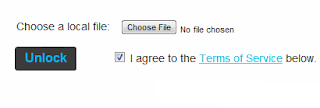Sometimes you face a serious problem when surfing the Internet. When you visit a website and you are about to see the content, you are asked to complete a survey. Those surveys are very annoying and some of them are CPA/CPL (which means: you have to pay ). Instead of taking a survey, you can bypass them with simple clicks, here I'm going to show you 2 ways to bypass surveys on any Website including ShareCash.
2 Ways to Bypass Surveys on Any Website Method 1 (Using Javascript)Disabling Javascript on Web-Browsers will make surveys never appear:
Google Chrome:1) Click on
Settings' Wrench on the top right of Google Chrome.
2) Click
Options.
3) Scroll down, and Click
Advanced system Settings4) Click on Content Settings to show options of Google Chrome web page content.
5) Under
Javascript section check the box:
Do not allow any site to run Javascript 6) Done! Now just go the website that asks for surveys and you'll bypass them.
Firefox:On Firefox you can use this simple Add-on called
QuickJava to disable and enable Javascript fast.
Download it here.Note : This method doesn't work for all websites, like Sharecash : it will prompt you that you have disabled Javascript, Check Method 2 that works for all Websites.
Method 2 (Using Inspect Element)1) When you are prompted to take a survey,
Right Click the title and Click
Inspect Element
but some firefox version not fully support to edite/delete inspect element data, so for firefox inspect element editing there is a firefox adon which you can download from
here...
then
restart firefox and
right click the title again there will be a new
inspect element option, click on it...
2) Now keep pressing
Delete button to delete scripts on Inspect Element tab, until Complete a Survey disappear.
3) After the bar disappear, keep deleting until the Page go lighter (whiten) with no dark area.
4)
Done! Now you'll see your full content or download on Sharecash.